Hello, and Happy New Year.
I haven't felt a need to modify my phone nearly as extensively with the introduction of the iPhone 6+. This phone is blazing fast, and only a few tweaks are nessasary to get rid of pretty much every problem I still have with iOS.
Today I'm going to post what I'm currently using, straight from Cydia, to appease the rebel in me:
1. Tage - This is by far one the best tweaks I've ever installed. Feeling a lot like Zephyr, this tweak makes using iOS 8 so much faster. Look into it, take time setting it up, and you will definitely agree.
2. Aria - This tweak takes aim at the stock music app. It enhances album view, among many other things, and also includes the ability to stop landscape rotation which blocks having the annoying album art view when laying in bed.
3. StatusHUD 2 - This tweak is pretty old, but aging well. It puts small circles in your status bar when you change volume up or down, instead of blocking the screen with the huge volume HUD. A must have.
4. Springtomize 3 - If you don't already know about this tweak, I don't know where you've been....
I also use: Barrel, HapticPro, IconBounce, PhotoAlbums+, PwnTunes, TetherMe, Wake With Weather, and Winterboard.
Battery life is still solid, and this phone is simply amazing. I have to say that the biggest changes are from Tage and Springtomize 3. This phone feels totally different!

This blog consist of all my iPhone tweaks and research. I try to document things clearly enough that you can easily recreate the same results as I did, should you choose to do so. Please remember that any tutorials should be used at your own risk, as I can't guarantee compatibility in all cases. All information is for educational purposes only. Thank you for reading my blog and I hope it helps you create a more personal iOS user experience.
Tuesday, January 27, 2015
Friday, August 24, 2012
How To Fix White App Icons On Springboard
I've ran into this problem, several times. I've found that iBlank has an AMAZING ability to blank out stock app icons. The last time I installed it, it blanked out my Photos app. I spent some time on google looking for answers and found a few suggestions. I'll list them in order of what people seem to report working the best.
Aamer posted on iphonehacks.com these steps, which everyone that tried it said worked perfectly: (I edited his post to my format)
1. Open cydia.
2. Go to the "Manage" tab and press "Settings" on the top left corner.
3. Select "Devoloper" from the menu.
4. Search for " libhide", then re-install it.
If that didn't fix it for you, stay calm... here's solution #2, as posted by ZiiG on iDownloadBlog: (edited misspellings)
"For jailbroken apps I have always used iWipe Cache......I set an Activator action (Icon spread) to launch the app, and it works most of the time...probably 99% of the time any way.
For stock apps I use an app from Cydia called "iRetiner GUI". It has an option in the options tab to fix white/blank stock icons and it works literally every time (atleast it has for me), and at the same time can make your non-retina app store apps into retina icons.
But I highly recommend iRetiner GUI for blank/white stock iPhone apps. Can't lose, as it also fixes non-retina icons also......and on top of that .....it's FREE."
I found the post about iRetiner GUI first, and used it. My Photos app icon is back, so I do know first hand that application works. I opened it and chose "REVERT TO ORIGINAL ICONS" as I didn't have any low res icons that needed to be changed. It fixed the photos icon instantly. There doesn't appear to be a option tab in this application any longer, so that's why I elected to use the revert option.
Hopefully one of the three solutions fixed the blank icons for you.
NeXuS
Aamer posted on iphonehacks.com these steps, which everyone that tried it said worked perfectly: (I edited his post to my format)
1. Open cydia.
2. Go to the "Manage" tab and press "Settings" on the top left corner.
3. Select "Devoloper" from the menu.
4. Search for " libhide", then re-install it.
If that didn't fix it for you, stay calm... here's solution #2, as posted by ZiiG on iDownloadBlog: (edited misspellings)
"For jailbroken apps I have always used iWipe Cache......I set an Activator action (Icon spread) to launch the app, and it works most of the time...probably 99% of the time any way.
For stock apps I use an app from Cydia called "iRetiner GUI". It has an option in the options tab to fix white/blank stock icons and it works literally every time (atleast it has for me), and at the same time can make your non-retina app store apps into retina icons.
But I highly recommend iRetiner GUI for blank/white stock iPhone apps. Can't lose, as it also fixes non-retina icons also......and on top of that .....it's FREE."
I found the post about iRetiner GUI first, and used it. My Photos app icon is back, so I do know first hand that application works. I opened it and chose "REVERT TO ORIGINAL ICONS" as I didn't have any low res icons that needed to be changed. It fixed the photos icon instantly. There doesn't appear to be a option tab in this application any longer, so that's why I elected to use the revert option.
Hopefully one of the three solutions fixed the blank icons for you.
NeXuS
Saturday, August 18, 2012
Where Are Files Located On My iPhone?
This information has been moved to HERE as it's easier to update a single page rather than a post which appears far down my admin panel.
NeXuS
NeXuS
Saturday, July 7, 2012
How To Change Your Mobile User & Root Passwords
The application you need for changing your iDevices root password is called Mobile Terminal. This program has many useful functions, but today we are focusing on changing passwords. There are two passwords that are recommended to be changed. One is the mobile user password, the other is the root.
Here are the steps: (it is assumed you have Mobile Terminal installed and launched)
1) Type: passwd
2) You will be prompted to enter a password, the default password for ALL iDevices is "alpine" (without quotes). Enter alpine and hit enter.
3) You will be prompted to enter a new password, use anything you'd like but be aware that a longer password with both alphanumeric and numeric characters is suggested for better security. When you type the new password, it will NOT be displayed as you type. Do not worry, it's on purpose!
4) You will be prompted to enter the new password again, do so.
5) There will be no message displayed to tell you it was successful, so just assume it worked if there are no errors.
Now we need to change the root password, as we just changed the mobile user password.
6) Type: login root
7) You will be prompted to enter a password, the default password is again "alpine" (without quotes). Enter alpine and hit enter.
8) You will be prompted to enter a new password, it can be the exact same password as for the mobile user account if you wish. Enter your new password twice just like before and that's it! You've successfully changed your mobile user and root passwords! Congrats
Here are the steps: (it is assumed you have Mobile Terminal installed and launched)
1) Type: passwd
2) You will be prompted to enter a password, the default password for ALL iDevices is "alpine" (without quotes). Enter alpine and hit enter.
3) You will be prompted to enter a new password, use anything you'd like but be aware that a longer password with both alphanumeric and numeric characters is suggested for better security. When you type the new password, it will NOT be displayed as you type. Do not worry, it's on purpose!
4) You will be prompted to enter the new password again, do so.
5) There will be no message displayed to tell you it was successful, so just assume it worked if there are no errors.
Now we need to change the root password, as we just changed the mobile user password.
6) Type: login root
7) You will be prompted to enter a password, the default password is again "alpine" (without quotes). Enter alpine and hit enter.
8) You will be prompted to enter a new password, it can be the exact same password as for the mobile user account if you wish. Enter your new password twice just like before and that's it! You've successfully changed your mobile user and root passwords! Congrats
Sunday, January 29, 2012
How to remove: iAds, Nike+iPod, Game Center, Stocks, & Twitter from iOS 5
This information has been moved to HERE as it's easier to update a single page rather than a post which appears far down my admin panel.
NeXuS
NeXuS
Labels:
Modifications,
Springboard Mods,
System Mods,
Tweaks
Wednesday, January 4, 2012
How to remove: Newsstand, Game Center, Stocks, and Twitter from iOS 5
This information has been moved to HERE as it's easier to update a single page rather than a post which appears far down my admin panel.
NeXuS
NeXuS
Thursday, July 28, 2011
How To Edit Any Applications Springboard Icon
After doing this post, I realized how easily I could also change applications icons on the springboard. I'm using Ubuntu 11.04 so I had to use Gimp for the image editing.
MakeItMine has "Erica" on its icon: (top left)
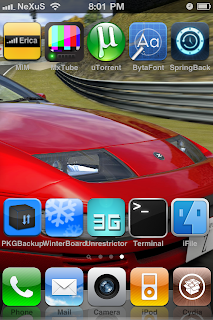
I don't really care for that, so I opened iFile and started the wifi browser, entered my phones local ip in my computers browser and downloaded the icon.png from /Applications/MakeitMine.app/. Delete the icon from your phone with iFile before continuing. I then opened the downloaded png in Gimp and used the select tool to select just the area I wanted to paint over with the paint brush. I deleted "Erica" and then used the text tool to put "NeXuS". You'll then want to merge visible layers and save it. Then go back to your browser and upload the newly edited png back to your phone. iFile will rename it to icon (1).png if you didn't delete the original first (like mentioned above). Swipe and delete icon.png if you have two of them now and then click the arrow next to icon (1).png and rename it to icon.png. Save and close iFile, respring to see your changes like this:
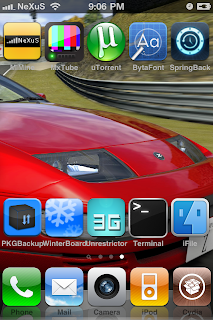
Much better :) Sorry Erica!
MakeItMine has "Erica" on its icon: (top left)
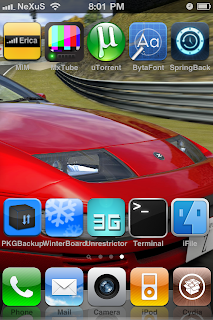
I don't really care for that, so I opened iFile and started the wifi browser, entered my phones local ip in my computers browser and downloaded the icon.png from /Applications/MakeitMine.app/. Delete the icon from your phone with iFile before continuing. I then opened the downloaded png in Gimp and used the select tool to select just the area I wanted to paint over with the paint brush. I deleted "Erica" and then used the text tool to put "NeXuS". You'll then want to merge visible layers and save it. Then go back to your browser and upload the newly edited png back to your phone. iFile will rename it to icon (1).png if you didn't delete the original first (like mentioned above). Swipe and delete icon.png if you have two of them now and then click the arrow next to icon (1).png and rename it to icon.png. Save and close iFile, respring to see your changes like this:
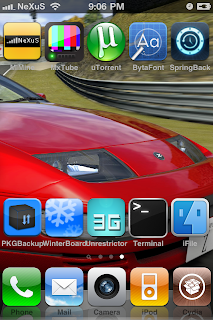
Much better :) Sorry Erica!
Labels:
Customizations,
Modifications,
Springboard Mods,
Tweaks
How To Edit Any Applications Name On Springboard
I have a few apps that have pretty lengthy names. After installing Five-Column SB I realized that some of the apps names would border each other and it just wasn't very pleasing to the eye. So, I opened my favorite program iFiles and set out to find a solution. UPDATE: I forgot I made this post a while back, I've since installed and used Icon Renamer by Ryan Petrich. I'd recommend this wayyy before doing manual edits as its much faster.
Navigate to /Applications and choose whichever app you want to rename. In its main directory, for instance /Applications/MakeItMine.app/ you should see a file called "Info.plist". Click it and hit "Text Viewer", then find the line that says:
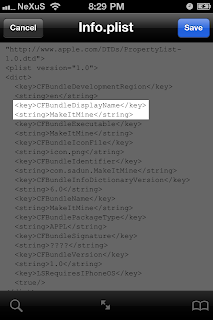
(the key might be named either CFBundleName or CFBundleDisplayName)
Change the name in the second line, like this:
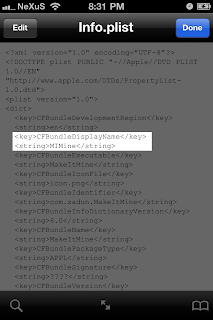
Save and close iFile and respring to see your changes. Do not change anything else in this file or your program could stop functioning.
Navigate to /Applications and choose whichever app you want to rename. In its main directory, for instance /Applications/MakeItMine.app/ you should see a file called "Info.plist". Click it and hit "Text Viewer", then find the line that says:
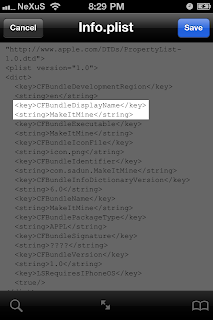
(the key might be named either CFBundleName or CFBundleDisplayName)
Change the name in the second line, like this:
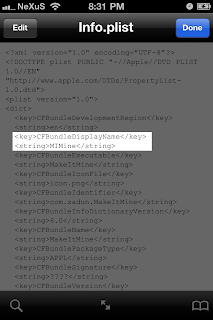
Save and close iFile and respring to see your changes. Do not change anything else in this file or your program could stop functioning.
Labels:
Customizations,
Modifications,
Springboard Mods,
Tweaks
Wednesday, July 27, 2011
How To Remove Even More Language Related Files
Here is a small list of places you can delete more configuration files that aren't nessasary for the use of your iPhone. In any one of these locations you never want to delete a file with the "en" designation as that is short for English, of course. Also remember you can always click the "Edit" button in iFile and then put check marks next to each file and hit the trashcan when deleting multiple files. This is much faster than swiping and pressing delete on each one.
/System/Library/TextInput/
Delete every folder except for TextInput_en.bundle
/System/Library/Frameworks/UIKit.framework/Keyboard-*.plists
Delete every Keyboard-*.plist file except Keyboard-en.plist, Keyboard.en_US.plist and Keyboard-default.plist.
/System/Library/LinguisticData
Delete every folder except "en".
/Applications/MobileSafari.app
Delete every StaticBookmarks-*.plist except StaticBookmarks-AM.plist and StaticBookmarks-en_US.plist
/Library/Dictionaries
Delete three Japanese dictionaries that all start with "Shogakukan".
The final location requires editing a file with iFiles text editor. Navigate to this folder:
/System/Library/AccessibilityBundles/AccessibilitySettingsLoader.bundle/
Click on "KeyboardToLanguage.plist" and choose Text Viewer, then click Edit. You need to delete nearly every line, leaving only whats pictured below:
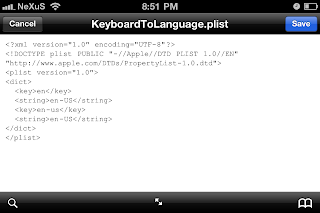
After all of the above was deleted/edited along with everything from this post, I saw some noticeable difference in how fast my iPhone reboots and its overall responsiveness, though its marginal. I gained some RAM, I'd estimate about ~15MB. I'm pretty happy with the results so if your phone is always running fairly low on RAM, these two guides could help free some much needed speediness on your device. I think the only time you'll see a difference after removing language related files is when you are starting up the mail app or something else related to text input. I just like cleaning up the phone a bit, ridding of files I won't ever use. I'm going to dig further into what else I can safely remove.
/System/Library/TextInput/
Delete every folder except for TextInput_en.bundle
/System/Library/Frameworks/UIKit.framework/Keyboard-*.plists
Delete every Keyboard-*.plist file except Keyboard-en.plist, Keyboard.en_US.plist and Keyboard-default.plist.
/System/Library/LinguisticData
Delete every folder except "en".
/Applications/MobileSafari.app
Delete every StaticBookmarks-*.plist except StaticBookmarks-AM.plist and StaticBookmarks-en_US.plist
/Library/Dictionaries
Delete three Japanese dictionaries that all start with "Shogakukan".
The final location requires editing a file with iFiles text editor. Navigate to this folder:
/System/Library/AccessibilityBundles/AccessibilitySettingsLoader.bundle/
Click on "KeyboardToLanguage.plist" and choose Text Viewer, then click Edit. You need to delete nearly every line, leaving only whats pictured below:
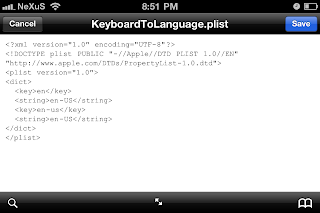
After all of the above was deleted/edited along with everything from this post, I saw some noticeable difference in how fast my iPhone reboots and its overall responsiveness, though its marginal. I gained some RAM, I'd estimate about ~15MB. I'm pretty happy with the results so if your phone is always running fairly low on RAM, these two guides could help free some much needed speediness on your device. I think the only time you'll see a difference after removing language related files is when you are starting up the mail app or something else related to text input. I just like cleaning up the phone a bit, ridding of files I won't ever use. I'm going to dig further into what else I can safely remove.
Subscribe to:
Posts (Atom)