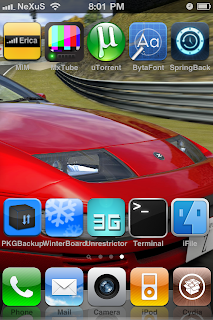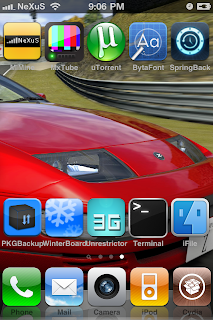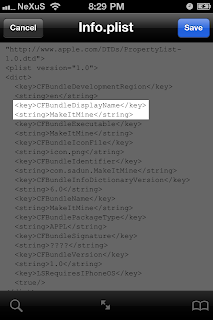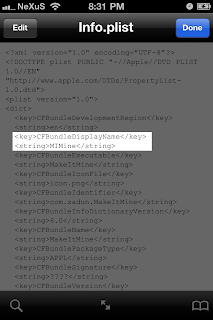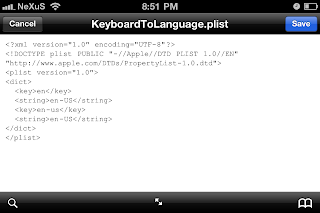I find it annoying that Apple thinks they can dictate what I can delete from my own phone. When you buy a iDevice it comes with pre-installed software like Stocks, Game Center, iBooks, and others.
Today, you're going to learn how to delete those applications safely and permanently.
NOTE: The following guide is written for firmware 4.3.3
Go to Cydia and search for
iFile. Install as usual and respring. Once your iPhone restarts, find the new icon for iFile and click it.
Follow these steps exactly: (Just repeat steps for all applications you wish to delete)
1. Click the upper left button in iFile to go back a directory until you're at "/".
2. Click the upper right button "Edit" and then the bottom right "+" sign to create a new directory.
3. A page will come up, name the new directory "Deleted stock apps" and then tap "Create".
4. If it sends you into the new folder, hit the upper left button again to go back to the "/" directory.
5. Click on the "Applications" folder. Here you will see a list of all the apps you have installed.
6. Click on the upper right button "Edit" and then scroll down till you find Stocks.app.
7. Check the circle next to Stocks.app and you'll notice a new icon on the very bottom right of your screen, it looks like a clipboard, click it and choose "Copy/Link" and then click "Done".
8. Click the upper left button to go back a directory, click the "Deleted stock apps" folder.
9. Click the upper right button "Edit" and then click the bottom clipboard button and choose "Paste".
You've now created a backup of the app to use in case you need it again, but its ignored by the OS for now. Please continue the following the steps:
10. Click the upper left button to go back a directory and then choose the
/Applications directory again.
11. Scroll down to Stocks.app and swipe it from left to right to bring up the delete option.
12. Navigate to /System/Library/AccessibilityBundles and delete "Stocks.axbundle"
You can now hit the home button and return to your Springboard where you will notice the app is still listed but the icon is white. Respring your device and POOF! the app you deleted is entirely gone!
I researched this for a hour and kept finding videos and post saying you had to do this is in this folder:
/var/stash/applications
However, this folder didn't exist (even with hidden files set to show). I'm guessing on older firmware, the applications folder was there and not on root? I have no idea, but these steps worked for me. I don't suggest doing this unless you have a iPhone 4 with firmware 4.3.3 as I can
not promise this will work on any other device and firmware.